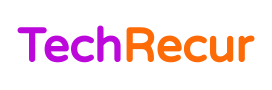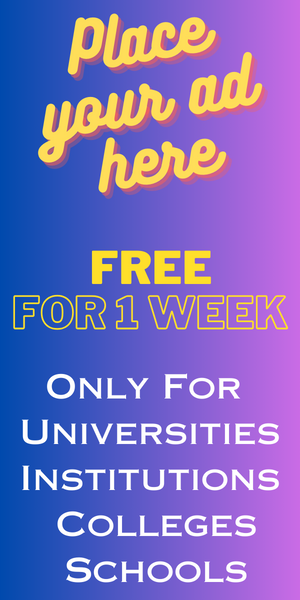Android is a well-known operating system for most smartphones in the world. But not all Android phones are built the same. Some Android phones might be too slow. If you have one and now are concerned about its performance, here’s how to make it faster.
Improving your Android phone performance isn’t difficult. Most of it comes down to your Android phone specification, but generally, you can tweak the performance by making the operating system work more efficiently, thus running faster.
Here are some ways you can improve your Android phone performance, regardless of your specifications:
Table of Contents
Remove unnecessary apps
This is one of the most important things you have to do to free up the storage of your Android phone. This ensures the operating system doesn’t get too overwhelmed especially if you have pretty slim storage space.
Uninstalling an app is easy and you can do it by simply long-tapping the app icon, and then select Uninstall. Select Yes if you get asked for confirmation.
Do this until you get enough free storage space.
Don’t run too many apps at the same time
If your Android phone has too many apps running at the same time, make sure you actually have a good enough amount of RAM to make them run efficiently and smoothly.
If you have low RAM, then, unfortunately, you can improve the performance of your Android phone by removing apps from the Recent Apps List. Simply tap the button which is usually located at the bottom-right of your device.
Always update your Android system
Making sure your Android version is always up-to-date is always the wise thing you can do to keep it running efficiently at all times. It doesn’t matter if you still have a low-specification Android phone, updating can improve your phone performance.
Although updating can be slightly inconvenient for some users and takes time (for like 30 minutes to hours, depending on the update), it can be worth the time to wait if your Android phone runs very slowly.
Android usually receives security updates every month and depending on your phone brand and its model, you may get updates every few weeks to months, and usually big updates every year if the manufacturer supports it.
Keep in mind that not all Android phones receive updates (or the same updates for that matter) as well as at the same time. But you can always check for updates on the Settings > About page.
Update all apps and always make sure they’re up-to-date
Android is usually set to update all apps from the Play Store automatically. But if you have accidentally turned it off sometime in the past, you might get slow, buggy apps on your Android phone.
Updating all apps is a very important thing to do because apps are updated to fix errors that users may be experiencing. It’s a lot more important if it is security-related updates.
To update all apps easily, simply open the Play Store. Tap your profile picture. Select Manage apps & devices. There, you can update all of the apps that are installed on your Android phone.
Prefer to use the lite version of an app
If you don’t know it yet, there’s usually a lite version of an app on the Play Store. The lite version is developed for mainly the lower-end phone so users with those phones can still enjoy a similar service without experiencing the lag that comes from the main version of the app.
Lite is a version of an app whose features have been reduced to a certain extent to minimize resource usage of the users’ phones to make it run faster and more conveniently. You might get a minimalistic user interface, but it’s worth it.
But, the lite version usually is developed by large or popular apps like Facebook. So you might not find every lite version of every app on the Play Store. Still, using the lite version is always a better choice.
So, how do you find the lite version of an app? Well, simply search the app name and add lite on the search box of the Play Store. Install it if you find it, and then get rid of the main app to make it more convenient to enjoy a service.
Reduce (or better yet, turn off) the animations
Android amazingly provides a way for users to minimize or turn off its animations. Animations occur when you for example close an app, open an app, open a menu, and so on. This can cost too many resources of your phone, thus making its runs slower.
Of course, you better turn animations off to make your phone faster. They may make your phone user interface look weird and less pleasant but it is certainly worth it if you have a very low-specification Android phone.
You can turn off Android animations by going to the Settings app. Select Accessibility which is where animation settings are located. Scroll down on that page, tap Remove Animations and turn it off.
Restart your phone once it’s get too slow
If your Android is stuck at something and the screen doesn’t change despite you touching any element, then restart. Restarting will give you a slightly more fresh state and get rid of the bug/lag that you experienced.
Conclusion
Having a low-specification Android phone might be frustrating. But there are still some Android tricks you can make your Android phone run faster until you can afford a better one.
Read more: Top 7 Business Benefits For DevOps Implementation