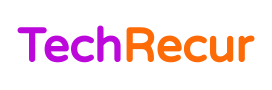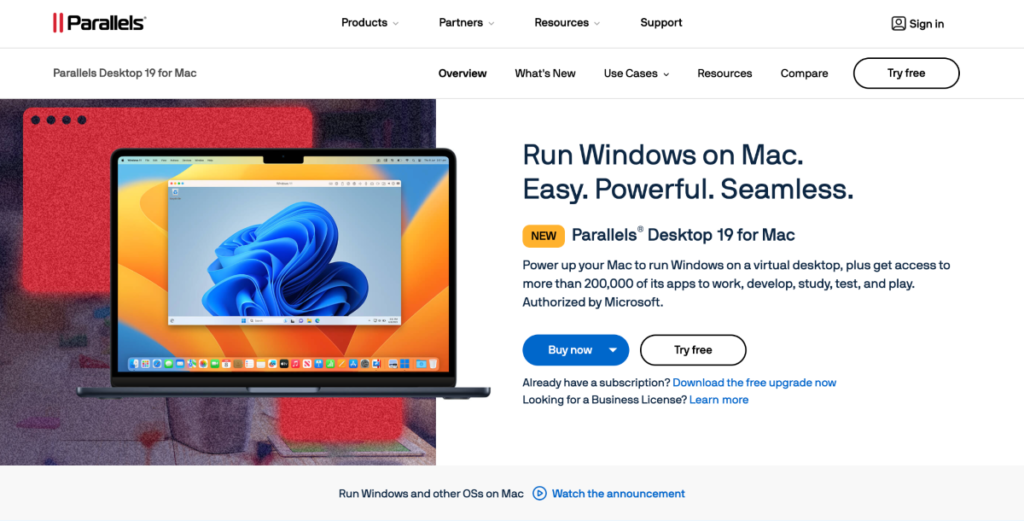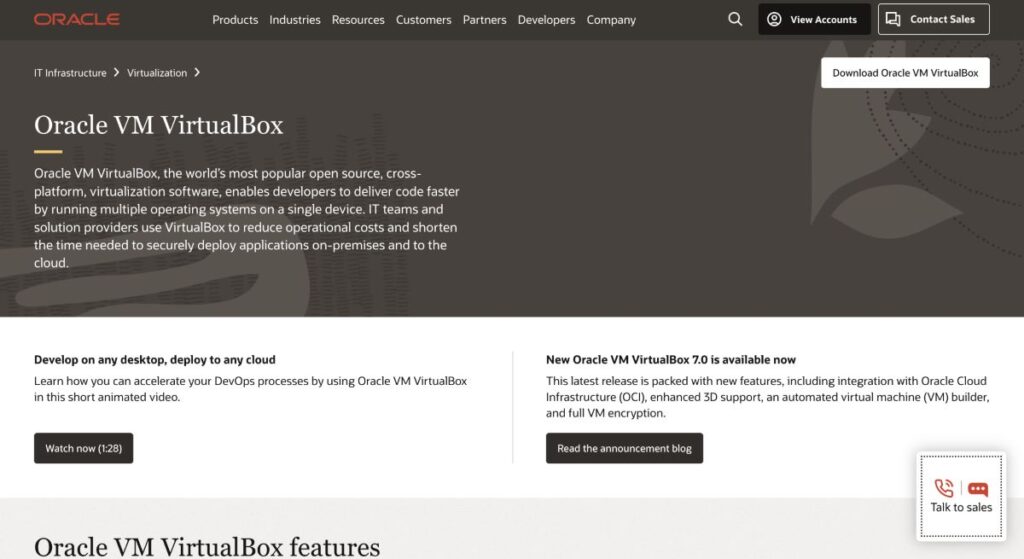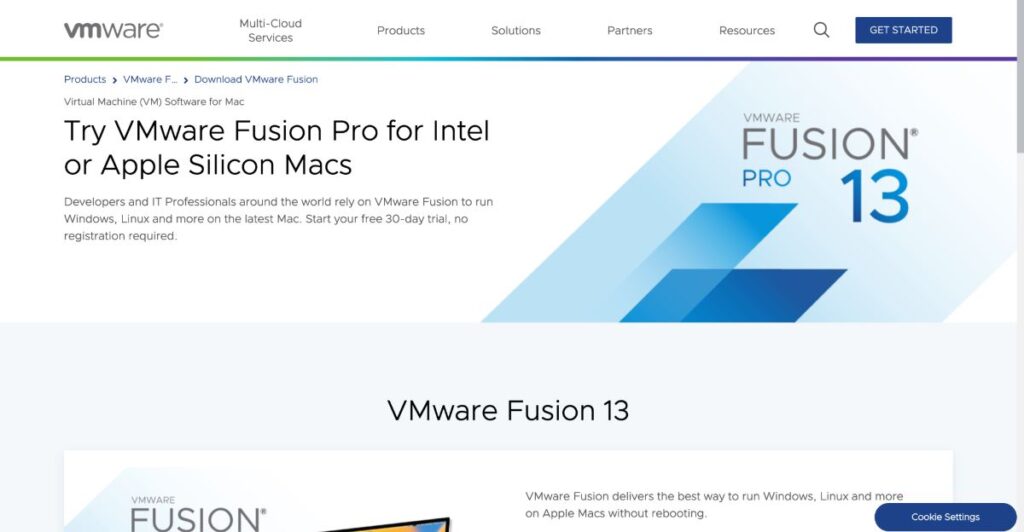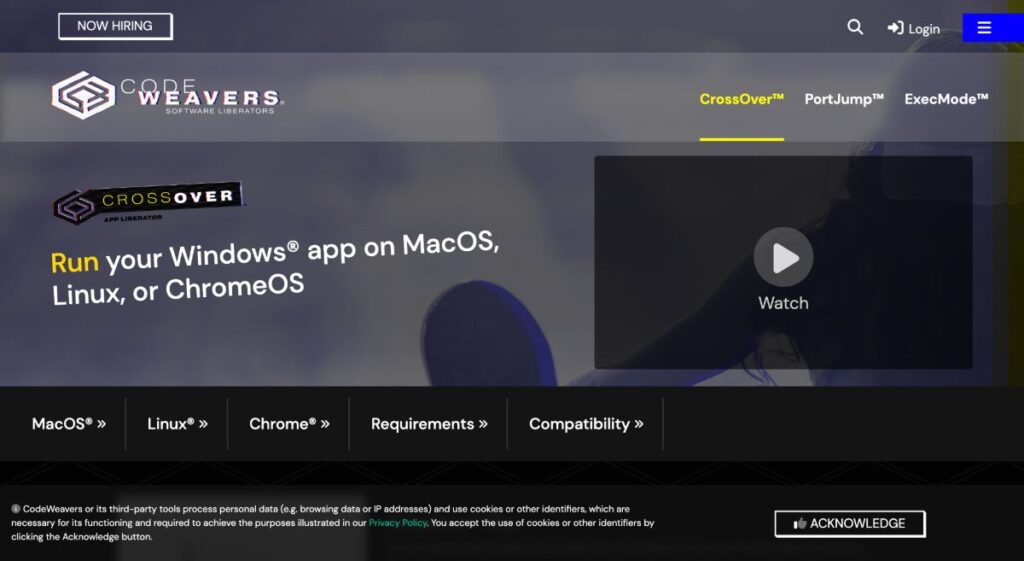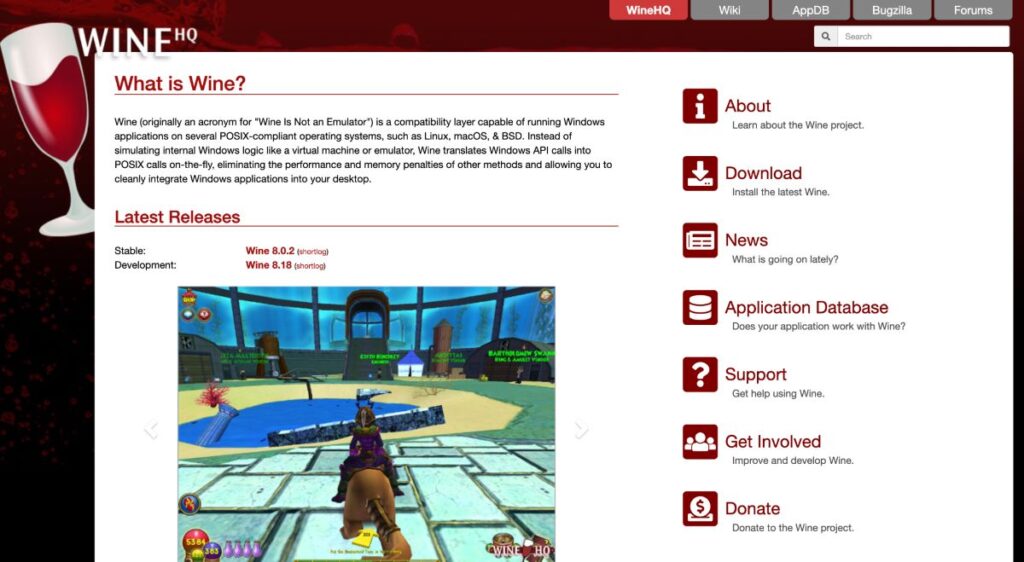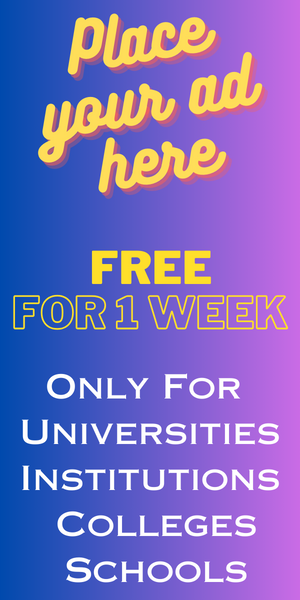Mac users often find themselves in a situation where they must run Windows applications or .exe files on their macOS devices. Virtualization tools come to the rescue, whether for work-related software, gaming, or specific applications unavailable for Mac.
These tools allow you to create a virtual Windows environment on your Mac, enabling you to run Windows applications seamlessly. In this article, we’ll explore the top 5 virtualization tools to help you run .exe files on your Mac.
Let’s get started.
Table of Contents
Top 5 Virtualization Tools for Running .exe Files on Mac
These are the top 5 virtualization methods for running .exe files on Mac. You can also extract .exe file on Mac.
1. Parallels Desktop
Parallels Desktop is one of the most popular virtualization tools for Mac users. It’s known for its exceptional performance, ease of use, and seamless integration with macOS. Parallels Desktop supports various operating systems, including Windows, Linux, and macOS, making it versatile.
Key Features:
- Coherence Mode: Seamlessly run Windows applications alongside your macOS apps without needing a separate desktop.
- Performance: Parallels Desktop is optimized for Mac, providing near-native performance for Windows applications.
- Integration: Easily drag and drop files between Mac and Windows, and use Touch Bar support for Windows applications.
- Virtual Machine Management: Parallels Desktop offers a straightforward interface for managing virtual machines, making it easy for users of all skill levels.
- Compatibility: It works well with Windows 10 and supports DirectX 11 for gaming.
Pricing: Parallels Desktop offers a 14-day free trial. After that, pricing starts at $79.99 for the Standard edition and $99.99 for the Pro edition (per year).
2. VirtualBox
VirtualBox is an open-source virtualization tool developed by Oracle. While it might not have the same level of user-friendliness as Parallels Desktop, it is a powerful and free solution for running virtual machines on your Mac.
Key Features:
- Open Source: VirtualBox is free to use and continually developed by the community.
- Cross-Platform Compatibility: It supports various guest operating systems, including Windows, Linux, and macOS.
- Snapshot Feature: Easily save and restore virtual machine states, allowing you to experiment with software without fear of breaking anything.
- USB Device Support: VirtualBox lets you connect USB devices to your virtual machines.
- Networking Options: It provides various networking options for configuring virtual networks.
Pricing: VirtualBox is free to use and open source, making it an excellent option for users on a budget.
3. VMware Fusion
VMware Fusion is another popular virtualization tool designed for Mac users. Its reliability and performance are renowned, making it an excellent choice for running Windows applications on your Mac.
Key Features:
- Unity Mode: Like Parallels Desktop’s Coherence mode, VMware Fusion offers Unity mode for seamless integration of Windows applications with your macOS environment.
- DirectX 11 Support: It supports DirectX 11 for 3D graphics and gaming.
- High-Resolution Displays: VMware Fusion offers support for high-resolution Retina displays.
- Snapshots and Clones: Easily create snapshots and clones to save and restore virtual machine states.
- VMware vSphere Connectivity: It allows integration with VMware vSphere, which is useful for IT professionals and developers.
Pricing: VMware Fusion offers a 30-day free trial. After that, pricing starts at $79.99 for the standard version and $159.99 for the Pro version.
4. CrossOver by CodeWeavers
CrossOver by CodeWeavers takes a slightly different approach to running Windows applications on Mac. Instead of creating a full Windows virtual machine, it allows you to run Windows software directly on your Mac by implementing the Wine compatibility layer.
Key Features:
- Easy to Use: CrossOver provides a user-friendly interface for running Windows software on Mac.
- Compatibility: It offers a compatibility database to check which Windows applications are supported.
- Performance: CrossOver is optimized for running Windows applications and performs well.
- Cost-Efficient: While not free, it’s more budget-friendly than other options.
- Linux Compatibility: CrossOver also works on Linux.
Pricing: CrossOver offers a 14-day free trial. After that, pricing starts at $39.95 for a one-time purchase.
5. Wine
Wine stands for “Wine Is Not an Emulator” and is an open-source compatibility layer that allows you to run Windows software on macOS and Linux. It’s not as user-friendly as other options on this list, but it’s a powerful tool for advanced users who want to run Windows applications without needing a virtual machine.
Key Features:
- Open Source: Wine is free and open, so the community continually improves it.
- Customization: It offers a high degree of customization for running Windows software.
- No Virtual Machine Overhead: Since it’s not a virtual machine, there’s no resource overhead from running a separate operating system.
- Extensive Compatibility: Wine supports a wide range of Windows applications.
- No Windows License Required: You don’t need a Windows license to run Windows software through Wine.
Pricing: Wine is free and open source.
Conclusion:
Thanks to virtualization tools and compatibility layers, running .exe files on a Mac is no longer challenging. Your choice of virtualization tool depends on your specific needs, technical expertise, and budget. Parallels Desktop and VMware Fusion are solid choices if you’re looking for a user-friendly, performance-optimized solution. VirtualBox is an excellent open-source option for budget-conscious users.
If you prefer a more direct approach and don’t need an entire virtual machine, CrossOver is a cost-effective choice. Wine offers extensive customization options for advanced users who want the flexibility to run Windows applications without needing a virtual machine.
Consider your requirements and preferences, try the free trials, and find the virtualization tool that best suits your needs for running .exe files on your Mac. With these tools, you can enjoy the best of both macOS and Windows environments without needing multiple devices.
Author Bio:
Gloria Peters is a seasoned content writer in the tech industry, specializing in creating engaging and informative content for TechanZone. With a keen understanding of technology trends, Gloria delivers insightful descriptions that captivate and inform tech supporters.