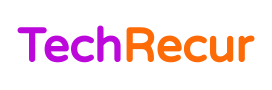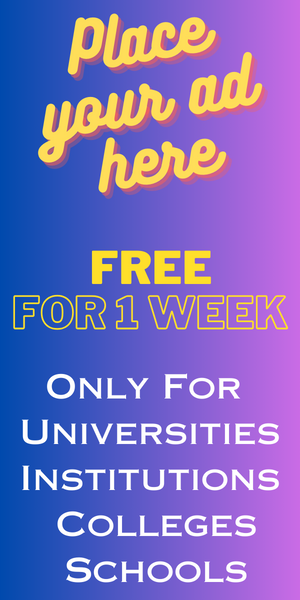Table of Contents
What is Email Encryption?
Email encryption is a process of encoding email messages to make them only readable by the intended recipient. The sender and recipient each have their own “key” which is used to encode and decode the message. Email encryption can be used to protect the privacy of your messages as well as the confidentiality of business or other sensitive information.
Types of Email Encryption:
There are several different types of email encryption available, including S/MIME, PGP, and GPG.
- S/MIME (Secure/Multipurpose Internet Mail Extensions) is a standard for public-key encryption and signing of email messages.
- PGP (Pretty Good Privacy) is a data encryption and compression program that can be used to encrypt email messages.
- GPG (GNU Privacy Guard) is an open-source implementation of PGP that is available for free.
Email encryption done by S/MIME can be read by anyone who has the correct key, while PGP-encrypted email can only be read by the person who has both the correct key and the passphrase necessary to decrypt it. GPG offers additional features such as “symmetric key” cryptography, which allows you to encrypt a message with your secret key instead of relying on someone else’s public key.
To encrypt an email message with S/MIME, you need to have a digital certificate from a Certificate Authority (CA). A CA is an organization that issues digital certificates for use in electronic commerce and communications. To get a digital certificate, you usually have to pay a fee to the CA. Once you have obtained a digital certificate, you can install it in your email program so that it can be used to encrypt your messages.
How to Encrypt Emails on Gmail
Email is one of the most common ways we communicate today. It’s fast, convenient, and relatively secure. But email isn’t as secure as it could be. That’s why more and more people are encrypting their email messages to protect their privacy.
Encrypting your email means that only the person you’re sending it to can read it. This makes it much harder for someone to snoop on your messages or steal your information.
If you’re interested in encrypting your Gmail messages, there are a few different ways to do it.
Ways to encrypt Gmail emails –
One way to encrypt your Gmail messages is to use a web-based service like ProtonMail. ProtonMail is an email service that offers end-to-end encryption, meaning that your messages are encrypted before they’re even sent from your computer.
To use ProtonMail, you’ll need to create an account and then set up your account to work with Gmail. Once you’ve done this, you can start composing and sending encrypted messages just like you would with any other email service.
Another way to encrypt your Gmail messages is to install the Mailvelope extension for Chrome. Mailvelope is a tool that lets you encrypt and decrypt email messages using the OpenPGP standard.
Once you’ve installed Mailvelope, you’ll need to generate a key pair (a public and private key) for each of the people you want to be able to send encrypted emails to. You can then add these keys to your Contacts in Gmail. When you compose a new message, you’ll see an option to encrypt it using one of these keys. The recipient will need their private key to decrypt the message.
How to Encrypt Emails on Outlook
1. In Outlook, click File.
2. Click Options.
3. Click Trust Center.
4. Click Email Security.
5. Under Encrypted email, select the Encrypt contents and attachments for outgoing messages check box.
6. Click OK to close the Options dialog box.
When you want to send an encrypted email in Outlook, you’ll need to take a few extra steps to set it up. First, click on the File tab in the upper left-hand corner. Then, click Options near the bottom of the menu. In the new window that pops up, click Trust Center and then Email Security. Under Encrypted email, select the Encrypt contents and attachments for outgoing messages check box. Finally, click OK to close the Options dialog box and return to your main Outlook window.
Now when you compose a new email, you’ll see a small padlock icon next to the Send button. This indicates that your message will be encrypted before it’s sent out. The recipient will need to have their encryption key to decrypt and read your message, so be sure to let them know ahead of time if you’re planning on sending them an encrypted email from Outlook.
How to Encrypt Emails on Yahoo
Email encryption is a process of encoding email messages to protect the content from being read by anyone other than the intended recipient. Email encryption can be accomplished using either public-key cryptography or symmetric key cryptography. In public-key cryptography, each user has a pair of keys, one public and one private. The public key can be known by everyone, but the private key must be kept secret. Any message encrypted with the public key can only be decrypted with the corresponding private key. Symmetric key cryptography uses a single shared secret key for both encryption and decryption.
To encrypt an email on Yahoo, first, compose your message as usual. Then click the “Security” dropdown menu in the lower right corner of the compose window and select “Encrypt.” This will bring up a popup window where you can enter the email address of your intended recipient. Once you have entered their address, click “OK” to encrypt your message using their public key. Your message will now appear as ciphertext in the body of your email; when they receive it, they will need to use their private key to decrypt it and read its contents.
Encrypting your emails on Yahoo is a great way to ensure that only your intended recipients can read them. By using either public key or symmetric-key cryptography, you can make sure that your messages are secure from prying eyes.
Steps to encrypt email in Yahoo
1. Go to Yahoo mail and log in.
2. Start a new email by clicking on the “Compose” button.
3. Type in the recipient’s address, subject, and message as usual.
4. Before sending the email, click on the “Security” dropdown menu located in the lower right corner of the Compose window.
5. Select “Encrypt” from the list of options. This will bring up a popup window where you can enter the email address of your intended recipient again if needed
6. and then click “OK” to encrypt your message using their public-key encryption.
7. Your message will now appear as ciphertext in the body of your email but will be secure from anyone who doesn’t have private key access to decrypt it.
How to Encrypt Emails on Android
Encrypting your email on Android is a great way to keep your messages safe from prying eyes. There are a few different ways to encrypt your email, and we’ll walk you through the most popular methods.
One of the most popular ways to encrypt your email is with PGP (Pretty Good Privacy). PGP uses public-key cryptography, which means that each person has two keys: a public key that anyone can use to encrypt messages, and a private key that only the owner can use to decrypt messages. To encrypt a message with PGP, you need the recipient’s public key. To decrypt a message with PGP, you need the sender’s private key.
Another popular way to encrypt your email is with S/MIME (Secure/Multipurpose Internet Mail Extensions). S/MIME uses asymmetric cryptography, which means that each person has two keys: a public key that anyone can use to encrypt messages, and a private key that only the owner can use to decrypt messages. To encrypt a message with S/MIME, you need the recipient’s public key. To decrypt a message with S/MIME, you need the sender’s private key.
The third option for email encryption is TLS (Transport Layer Security). TLS uses symmetric cryptography, which means that there is one shared secret between the sender and recipient. This shared secret is used to both encrypt and decrypt messages. TLS is often used in combination with other methods of encryption, such as S/MIME or PGP.
Steps to encrypting email on the android app:
1. Open the app and go to settings.
2. Select the “accounts and import” tab, then click on “add a new account.”
3. Type in your name, email address, and password.
4. Click next.
5. Choose IMAP or POP3 as your server type.
6. Type in the incoming and outgoing server addresses and port numbers. 7. Click next, then finish set up.”’
Assuming that you already have an email account set up on your Android device, open the app and go to Settings. Select the “Accounts and Import” tab, then click on “Add a New Account.” Type in your name, email address, and password for the new account you want to set up encryption for.”’
Once you have completed these steps, your messages should now be encrypted!’
How to Encrypt Emails on iOS
To encrypt an email on your iOS device, follow these steps:
1. Open the Settings app and tap “Mail, Contacts, Calendars.”
2. Tap the account that you want to encrypt email for.
3. Scroll down and tap “SMTP” under “Outgoing Mail Server.”
4. Tap the server name next to “Primary Server.”
5. Tap “SSL” under “Secure Sockets Layer (SSL).”
6. Enter the server port number next to “Server Port.” The default port is 25, but some carriers require a different port number. You can find this information in your carrier’s support literature or website.
7. Tap “Done” to save the changes to your account settings.
Sending mail
Now that you’ve configured your account settings for encryption, composing and sending an encrypted email is just like composing and sending a regular email:
1. Open the Mail app and tap “+” to create a new message.
2. Enter the recipient’s email address in the To field. If you have multiple email accounts set up on your device, you can also tap the From field to choose which account you want to send the message from.
3 Finally, enter your message in the body of the email as usual, then tap Send. Your message will be encrypted automatically before it’s sent over the network.
Email Encryption Services for your Business:
If you are looking for an email encryption service that can provide you with the highest level of security and privacy, then look no further than ExterNetworks. We are dedicated to providing our clients with the best possible service, and we will always go above and beyond to make sure that you are happy with our products. Send us your queries!
Author Bio:
By profession, Rajeswari Rao is a Digital Marketer and blogger by passion and she is enthusiastic about exploring the modern-day tech landscape thanks to her tech background and experience in Digital Marketing. In addition, she is passionate about business, marketing, and technology.
https://www.linkedin.com/in/rajeswaree/